掲載するカテゴリの選択方法
掲載するカテゴリの選択は、店舗管理システム>トップ>回答するの順でおこないます。回答いただいた内容を元に当社でサービスの下書きを作成いたします。
※出店審査の手続きに関して、店舗管理システムアプリは対応しておりません。必ずブラウザより対応してください。
1. 店舗管理システムにログインして、トップから「選択する」をクリックします。

2. くらしのマーケットに掲載できるサービスにチェックを入れます。(STEP 1/4)

3. チェックを入れ終わったら、[次へ]をクリックします。
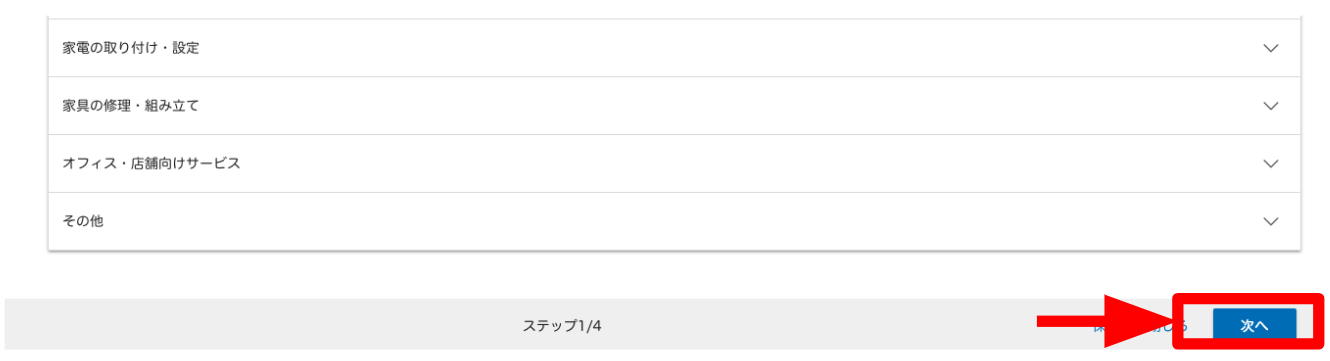
4. 各カテゴリごとに設定されている必須の作業内容を確認したら[次へ]をクリックします。(STEP 2/4)
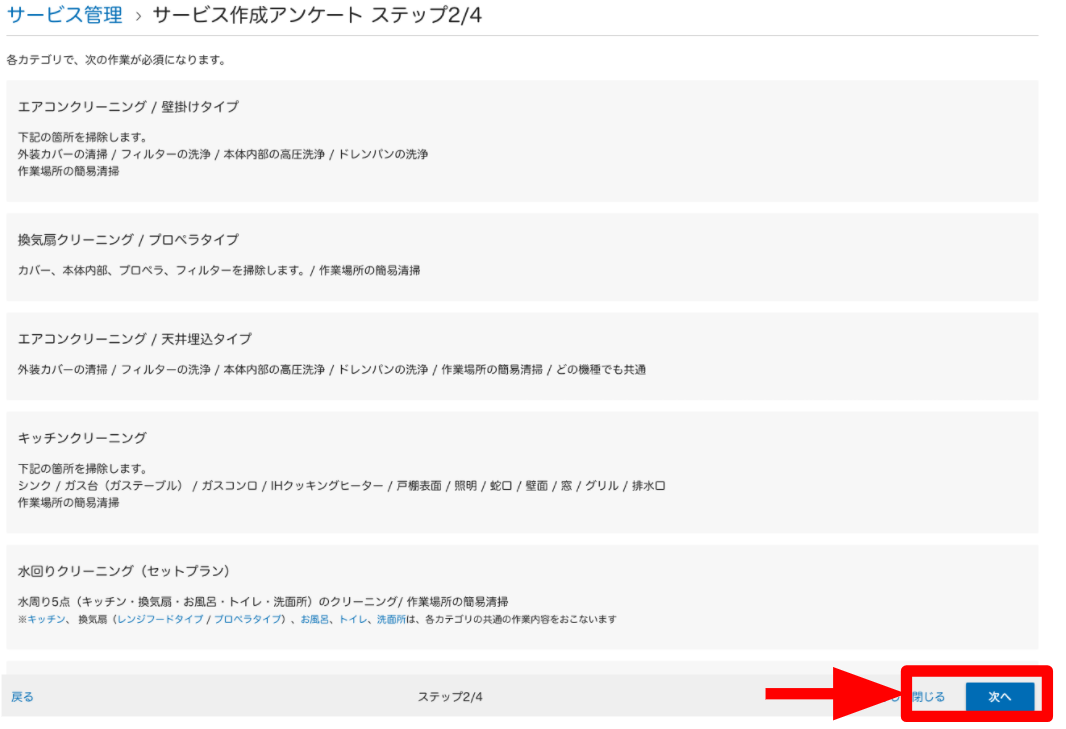
5. 該当する項目にチェックをつけたら[次へ]をクリックします。(STEP 3/4)
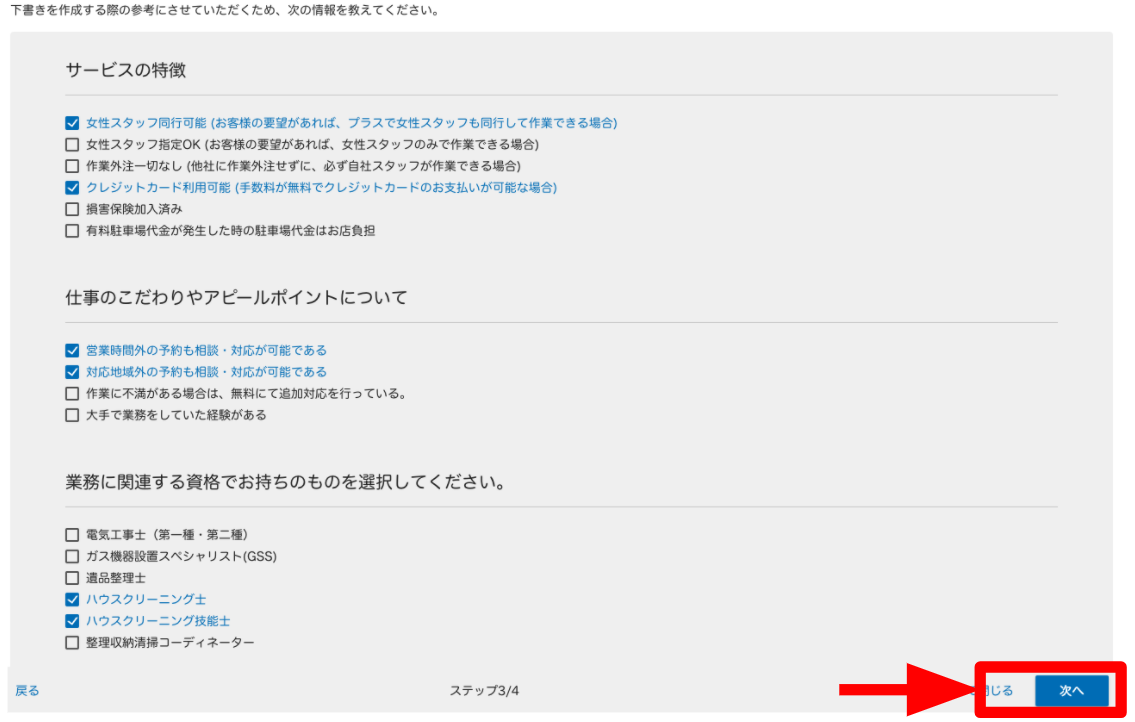
6. 選択したカテゴリの実績・経験年数を入力したら[完了]をクリックします。(STEP 4/4)
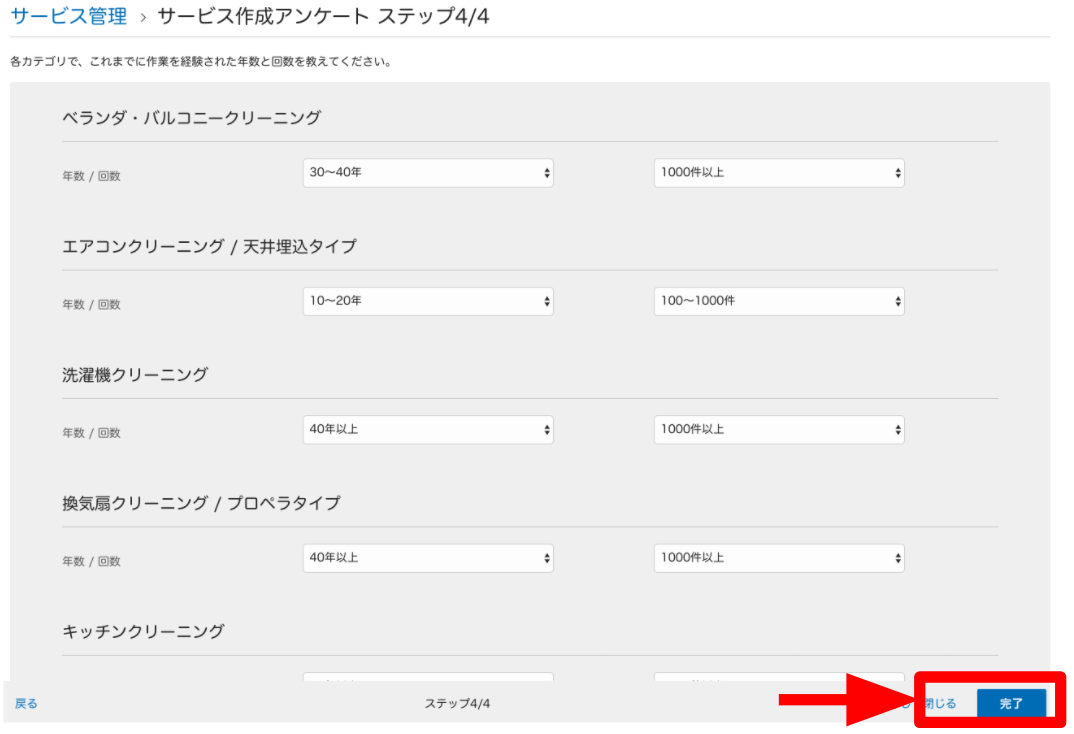
7.下記ポップアップ画面が出たら「OK」をクリックします。

8.トップに戻ると、「掲載するカテゴリの選択」に緑色の完了マークがつきます。

サービス掲載までの流れについては、下記のリンクをご覧ください。